The Resilience Service
- Configuring the resilience service
- Resilience home
- Admin Commands
- Tuning
- Resilience’s View of Pool Status
- Automatic Staging of Missing CUSTODIAL Replicas
- Handling of QoS Transitions for Resilient Files
- Some typical scenarios part 1: what happens when …?
- Some typical scenarios part 2: how do I …?
- Add a pool to a resilient group
- Remove a pool from a resilient group
- Add or remove a resilient group
- Exclude a pool from resilience handling
- Rebalance or migrate a resilient pool (group)
- Manually schedule or cancel a pool scan
- Add or remove a resilient storage unit
- Modify a resilient storage unit
- Troubleshooting file operations
Configuring the resilience service
Activating resilience
The service can be run out of the box. All that is required is to include it in some domain.
Resilience communicates directly with Chimera, so chimera.db.host should be set explicitly if Resilience is not running on the same host as the database.
[someDomain/resilience]
chimera.db.host=<host-where-chimera-runs>
Memory requirements
While it is possible to run Resilience in the same domain as other services, memory requirements for resilience handling are fairly substantial, particularly for large installations.
BEST PRACTICE: We recommend at least 8GB of JVM heap be allocated; 16GB is preferable.
Be sure to allow enough memory for the entire domain.
Whenever feasible, it is recommended to give Resilience its own domain.
Some definitions
A resilient file is one whose AccessLatency is ONLINE and which belongs to a resilient storage unit.
A resilient storage unit is one where the required (copies) attribute is set to a value greater than 1 (the default).
A resilient storage unit must be linked to a resilient pool group for it to be acted upon. When linked to a pool group which is not resilient, the storage unit requirements will be invisible to Resilience.
Resilient replicas (belonging to resilient storage units) will, for this reason, only be found on resilient pools (belonging to a resilient pool group), though not all files on resilient pools are necessarily resilient (see below concerning shared pools).
Note that a file’s RetentionPolicy is not limited to REPLICA in order for it to qualify as resilient; one may have CUSTODIAL files which are also given permanent on-disk copies (the ‘Own Cloud’ dCache instance running at DESY uses this configuration to maintain both hard replicas and a tape copy for each file).
Setting up resilience
To have a fully functioning resilient installation, you must take the following steps:
-
Define one or more resilient pool groups.
-
Define one or more resilient storage units, and link them to a resilient group or groups.
-
Create the namespace directories where these files will reside, with the necessary tags.
Defining a resilient pool group
To make a pool group resilient, simply add the ‘-resilient’ flag; e.g., in poolmanager.conf:
psu create pgroup resilient-group -resilient
Once a pool group is defined as resilient, it will become “visible” to the resilience service.
A pool may belong to only one resilient group, though it can belong to any number of non-resilient groups as well. When the resilience service selects a location for an additional copy, it does so from within the resilient pool group of the file’s source location.
WARNING: Be careful when redefining a pool group by removing its resilient flag.
(This is not possible, as a safety precaution, using an admin command;
it requires manual modification and reloading of the poolmanager
configuration file.) Doing so makes all files on all pools in that
group no longer considered to be resilient; they will, however, remain
indefinitely "pinned" or sticky, and thus not susceptible to garbage
collection.
BEST PRACTICE: Drain pools in a resilient pool group before removing the
group's resilience flag.
Defining a resilient storage unit
There are two attributes which pertain to resilience.
-
requireddefines the number of copies files of this unit should receive (default is 1). -
onlyOneCopyPertakes a comma-delimited list of pool tag names; it indicates that copies must be partitioned among pools such that each replica has a distinct value for each of the tag names in the list (default is undefined).
To create, for instance, a resilient storage unit requiring two copies, each on a different host, one would do something like this:
psu create unit -store test:resilient1@osm
psu set storage unit test:resilient1@osm -required=2 -onlyOneCopyPer=hostname
This example assumes that the pool layout has also configured the pools with the appropriate hostname tag and value.
Configuration Example
The following demonstrates the setup for a single resilient pool, pool group and storage unit. The usual procedure for linking pools, pool groups and units continues to apply.
psu create unit -store test:resilient1@osm
psu set storage unit test:resilient1@osm -required=2 -onlyOneCopyPer=hostname
psu create ugroup resilient1-units
psu addto ugroup resilient1-units test:resilient1@osm
psu create pool resilient1-pool1
psu create pgroup resilient1-pools -resilient
psu addto pgroup resilient1-pools resilient1-pool1
psu create link resilient1-link resilient1-units ...
psu addto link resilient1-link resilient1-pools
Setting the directory tags
To continue with the above example, the tags which would be minimally required in the directories pointing to this storage unit are:
.(tag)(AccessLatency): ONLINE
.(tag)(sGroup): resilient1
Pool Sharing
It is possible to share pools between a resilient group and a group backed by an HSM. The files can be mixed, and the HSM files will not be replicated. This diagram illustrates a simple example:
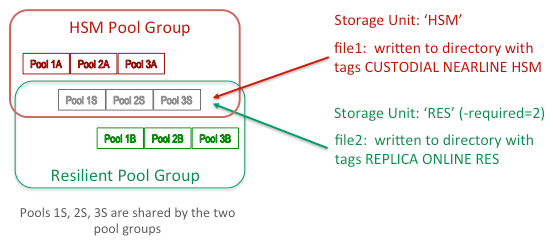
Because Resilience checks whether the AccessLatency attribute is ONLINE, the NEARLINE files belonging to hsmunit are ignored. This pertains to pool scans as well. Thus 1A, 2A and 3A can contain both replicas and cached copies.
Cached files on resilient pools
As of Golden Release 5.2, the semantics of resilience have changed in the following ways:
-
the namespace information is not acted upon until a verification is run against the pool repositories supposedly containing the replicas the database has recorded.
-
full information about whether the replica has the system-owned “sticky” flag or is just cached is now gathered by resilience.
-
removal of a given replica is done not by setting the repository state to REMOVED, but by removing the “sticky” flag bit.
Several important advantages result from these changes.
-
Pool sharing no longer carries any restrictions in the sense that if the pool is resilient, one should not manually p2p a replica of a file to it, or that hot replication should be turned off. Resilience will now handle such situations seamlessly.
-
Allowing the sweeper to remove unnecessary or excess copies by changing permanent replicas into cached ones is inherently safer. It also means that resilient pools can also be periodically swept for efficiency.
-
A resilient replica which is marked PRECIOUS (the first/new location of a CUSTODIAL ONLINE file which is resilient) will not be selected for removal in the case of excess copies (this was not guaranteed previously).
There is still one caveat about resilient pools:
WARNING
If a pool is part of a resilient pool group, it should NOT carry the large file store configuration
pool.lfs=volatileThis is because as a resilient pool group member, this pool could be chosen by the Pool Manager as the location of the original (new) copy, in which case the system “sticky” flag required for ONLINE files will actually be suppressed. This will cause resilience to treat this file as “missing” (since it ignores cached replicas in its file count), and to send an alarm before any further replicas can be made.
Resilience home
On the host where the resilience service is running, you will see several files in the resilience.home directory (/var/lib/dcache/resilience by default):
-
pnfs-operation-map -
pnfs-backlogged-messages -
pnfs-operation-statistics -
pnfs-operation-statistics-task-{datetime} -
excluded-pools
Explanations of these files follow.
pnfs-operation-map
This is the snapshot of the main operation table. By default, this checkpoint is written out (in simple text format) every minute. As mentioned above, this serves as a heuristic for immediately reprocessing incomplete operations in case of a service crash and restart. It is an approximation of current state, so not all file operations in progress at that time may have actually been saved, nor completed ones removed. As previously stated, the periodic pool scan should eventually detect any missing replicas not captured at restart.
When a new snapshot is taken, the old is first renamed to pnfs-operation-map-old. Similarly, at restart, before being reread, the file is renamed to pnfs-operation-map-reload to distinguish it from the current snapshot whose processing may overlap with the reloading.
pnfs-backlogged-messages
It is possible to enable and disable message handling inside Resilience. There is also a short delay at startup which may also accumulate a backlog. Any messages which happen to arrive during this period are written out to this file, which is then read back in and deleted during initialization. The lifetime of the file, in the latter case, is therefore rather brief, so you will usually not see one in the directory unless you purposely disable message handling.
pnfs-operation-statistics and pnfs-operation-statistics-task-{datetime}
Through an admin command, one can enable and disable the recording of statistical data. When activated, two kinds of files are produced. The first is an overview of performance with respect to file location messages and operations. The second contains detailed, task-by-task records and timings for each terminated file operation, written out at 1-minute intervals; this logging rolls over every hour until deactivated.
The overview file can be accessed directly in the admin door via diag history:
CHECKPOINT | NEWLOC HZ CHNG | FILEOP HZ CHNG FAILED | CHCKPTD
Tue Jun 07 09:22:21 CDT 2016 | 65592310 512 1.94% | 65595972 516 2.88% 23 | 68
As can be seen, the time of the snapshot is followed by a breakdown based on arriving (new) locations and triggered file operations; for each, the total (since the start of the resilience service) is given, along with the rate sampled over the last checkpoint interval, and the percentage change from the previous interval. The number of failures and the entry count for the last snapshot are also reported.
The hourly task files must be read locally. The format used is as follows:
PNFSID | STARTED ENDED | PARENT SOURCE TARGET | VERIFY COPY REMOVE | STATUS
Parent refers to a pool which is being scanned; new files have no parent. For each entry, two timings are reported: verify refers to the part of the operation which determines whether the file needs handling; then either a copy or remove timing is given.
excluded-pools
When the command pool exclude <pools> is used, the pool operation record is marked as EXCLUDED. This can be observed when the pool ls command is issued. Pools so marked are recorded to this file after each pool monitor state update (every 30 seconds). This file is read in, again if it exists, at startup, so that previously excluded pools will continue to be treated as such.
For pool exclusion, see the section below under typical scenarios.
Admin Commands
There are a number of ways to interact with the resilience service through the admin door. As usual, the best guide for each command is to consult its help documentation (\h <command>).
These commands will not be discussed in detail here. We instead present a brief overview and a few examples of output.
Available actions
-
enable,disable [strict]: Enable and disable Resilience message handling; enable and disable all of Resilience without having to stop the domain. -
async cmd cancel,async cmd cleanup,async cmd ls,async cmd results: For management of jobs (inaccessible files, contained-in queries) run asynchronously; allows for listing, cancelation, and removal of entries, and inspection of the contents of the file where results are printed. -
contained in: Print to afile thepnfsidswhose replicas are entirely contained by (i.e., only found on) the locations/pools indicated by the expression. -
inaccessible: Print to a file thepnfsidsfor a pool which currently have no readable locations. -
file check: Run a job to adjust replicas for a given file (i.e., make required copies or remove unnecessary ones). -
file ctrl,pool ctrl: Reset properties controlling internal behavior (such as sweep intervals, grace periods, etc.). -
file ls: List the current file operations, filtered by attributes or state; or just output the count for the given filter. -
file cancel: Cancel file operations using a filter similar to the list filter. -
pool info: List pool information derived from the pool monitor. -
pool group info: List the storage units linked to a pool group and confirm resilience constraints can be met by the member pools. -
pool ls: List pool operations, filtered by attributes or state. -
pool cancel: Cancel pool operations using a filter similar to the list filter. -
pool scan: Initiate forced scans of one or more pools. -
pool include,pool exclude: Set the status of a pool operation to exclude or include it in replica counting and resilience handling. -
diag: Display diagnostic information, including number of messages received, number of operations completed or failed, and their rates; display detailed transfer information by pool and type (copy/remove), with the pool as source and target. -
diag history [enable]: Enable or disable the collection of statistics; display the contents of the diagnostic history file. -
history [errors]: List the most recent file operations which have completed and are now no longer active; do the same for the most recent terminally failed operations.
Example output
One of the most useful commands is diag, or diagnostics. This can be called with or without a regular expression (indicating pool names):
[fndcatemp2] (Resilience@resilienceDomain) admin > diag .*
Running since: Fri Jun 03 14:47:40 CDT 2016
Uptime 3 days, 19 hours, 56 minutes, 36 seconds
Last pnfs sweep at Tue Jun 07 10:44:17 CDT 2016
Last pnfs sweep took 0 seconds
Last checkpoint at Tue Jun 07 10:43:24 CDT 2016
Last checkpoint took 0 seconds
Last checkpoint saved 86 records
MESSAGE received msgs/sec
CLEAR_CACHE_LOCATION 19 0
CORRUPT_FILE 5 0
ADD_CACHE_LOCATION 67898905 515
POOL_STATUS_DOWN 0 0
POOL_STATUS_UP 169 0
OPERATION completed ops/sec failed
FILE 67901908 517 23
POOL_SCAN_DOWN 0 0 0
POOL_SCAN_ACTIVE 228 0 0
TRANSFERS BY POOL from to failed size removed failed size
dmsdca15-1 959166 962097 0 939.55 KB 0 0 0
dmsdca15-1.1 972972 973463 0 950.65 KB 0 0 0
dmsdca15-2 967710 970284 1 947.54 KB 0 0 0
dmsdca15-2.1 968995 972802 0 950.00 KB 0 0 0
dmsdca15-3 956909 963618 1 941.03 KB 0 0 0
dmsdca15-3.1 970977 973876 0 951.05 KB 0 0 0
dmsdca15-4 959851 959739 0 937.25 KB 0 0 0
dmsdca15-4.1 926010 926611 0 904.89 KB 0 0 0
...
TOTALS 67901908 67901908 22 64.76 MB 0 0 0
Along with basic uptime information and operation tracking, the pool expression displays transfer counts by pool and type (copy, remove).
Also very useful is the file operation list command. This can display the actual records for the file operations (here given without any filtering):
[fndcatemp2] (Resilience@resilienceDomain) admin > file ls
Tue Jun 07 11:16:12 CDT 2016 (0000C0C4B60020C04B94A8570B0594ACD416 REPLICA)(COPY RUNNING)(parent none, count 1, retried 0)
Tue Jun 07 11:16:12 CDT 2016 (00000447C17631D34ACE98EEDD19A97522F4 REPLICA)(COPY RUNNING)(parent none, count 1, retried 0)
Tue Jun 07 11:16:12 CDT 2016 (00001EE0A9AA9449405890401D5CE5931EB7 REPLICA)(COPY RUNNING)(parent none, count 1, retried 0)
Tue Jun 07 11:16:12 CDT 2016 (00006F319230C7464FEE8BC9BBECFD11636E REPLICA)( RUNNING)(parent none, count 1, retried 0)
…
Tue Jun 07 11:16:12 CDT 2016 (0000C2F0B0C5240F407E964DA748518C106C REPLICA)( RUNNING)(parent none, count 1, retried 0)
Tue Jun 07 11:16:12 CDT 2016 (000092AF5289517D4C029CDFFBF6D92C769B REPLICA)(COPY RUNNING)(parent none, count 1, retried 0)
TOTAL OPERATIONS: 89
You can also use ‘$’ as an argument to list the count:
[fndcatemp2] (Resilience@resilienceDomain) admin > file ls $ -state=WAITING
0 matching pnfsids
Appending a ‘@’ to the dollar sign will display the counts broken down by source pool:
[fndcatemp2] (Resilience@resilienceDomain) admin > file ls $@ -state=RUNNING
152 matching pnfsids.
Operation counts per pool:
dmsdca15-1 5
dmsdca21-6.1 1
dmsdca21-8.1 5
dmsdca17-1.1 3
dmsdca18-1.1 3
dmsdca22-8.1 2
dmsdca22-4.1 19
dmsdca22-2.1 11
…
A similar command, pool ls, exists for checking the current status of any pool scan operations:
[fndcatemp2] (Resilience@resilienceDomain) admin > pool ls dmsdca17
dmsdca17-2 (completed: 0 / 0 : ?%) – (updated: Mon Jun 06 14:47:33 CDT 2016)(scanned: Mon Jun 06 14:47:33 CDT 2016)(prev ENABLED)(curr ENABLED)(IDLE)
dmsdca17-1 (completed: 0 / 0 : ?%) – (updated: Mon Jun 06 15:01:55 CDT 2016)(scanned: Mon Jun 06 15:01:55 CDT 2016)(prev ENABLED)(curr ENABLED)(IDLE)
dmsdca17-1.1 (completed: 0 / 0 : ?%) – (updated: Mon Jun 06 15:20:32 CDT 2016)(scanned: Mon Jun 06 15:20:32 CDT 2016)(prev ENABLED)(curr ENABLED)(IDLE)
dmsdca17-2.1 (completed: 0 / 0 : ?%) – (updated: Mon Jun 06 17:53:23 CDT 2016)(scanned: Mon Jun 06 17:53:23 CDT 2016)(prev ENABLED)(curr ENABLED)(IDLE)
For each operation, the timestamps of the last update (change in status) and of the last completed scan are indicated, as well as pool status (ENABLED here), and operation state (IDLE, WAITING, RUNNING). For running scans, the number of file operations completed out of a total (if known) is reported.
Finally, the two ctrl commands can be used to verify or reset basic configuration values, or to interrupt operation processing or force a sweep to run. Here is the info output for each:
[fndcatemp2] (Resilience@resilienceDomain) admin > file ctrl
maximum concurrent operations 200.
maximum retries on failure 2
sweep interval 1 MINUTES
checkpoint interval 1 MINUTES
checkpoint file path /var/lib/dcache/resilience/pnfs-operation-map
Last pnfs sweep at Tue Jun 07 11:38:28 CDT 2016
Last pnfs sweep took 0 seconds
Last checkpoint at Tue Jun 07 11:38:26 CDT 2016
Last checkpoint took 0 seconds
Last checkpoint saved 87 records
[fndcatemp2] (Resilience@resilienceDomain) admin > pool ctrl
down grace period 1 HOURS
restart grace period 6 HOURS
maximum concurrent operations 5
scan window set to 24 HOURS
period set to 3 MINUTE
Tuning
Only a few properties can be reset using the ctrl commands shown above. Please consult the documentation in the resilience.properties defaults for a fuller explanation of the tuning issues which pertain to resilience. If adjustments to the preset values are made, remember to ensure that enough database connections remain available to service both Chimera operations and Resilience operations, and that these be properly matched to the number of threads responsible for the various operations, in order to avoid contention (see again, the explanation in the default properties file).
Resilience’s View of Pool Status
In order to allow for flexibility in configuring door access to pools, the disabled state on a pool is interpreted this way:
-
\s <pool> pool disable -p2p-clientmeans no p2p can be written to this pool; Resilience will not use this pool to make copies, though doors can still write new files there. -
\s <pool> pool disable -storemeans doors cannot write new copies to the pool, though it is still available for p2p; hence Resilience can still use this pool to make copies. -
\s <pool> pool disable -rdonlymeans the pool cannot be written to either by doors or Resilience. -
\s <pool> pool disable -strictindicates not only that the pool is disabled for write, but also for read; is the pool is resilient, Resilience will schedule it for a scan so that the resilient files it contains can be replicated elsewhere.
Automatic Staging of Missing CUSTODIAL Replicas
Files whose retention policy is CUSTODIAL and whose access latency is ONLINE will be handled by Resilience when their replicas are found in a resilient pool group and their required property is defined.
Such files constitute a special case for the purposes of recovery. For instance, if a normal resilient file with 2 copies on disk becomes inaccessible because both pools containing those two copies went offline at about the same time (not permitting Resilience time to react to make another replica), then an alarm concerning this file’s current inaccessibility is raised. If this file is also CUSTODIAL and has a copy on tertiary storage, resilience will first attempt to restage it before considering it inaccessible.
There is no special configuration setup to enable this. Resilience has been tested for restaging of this sort even with a setup where there are special staging pools from which the staged-in replica is then to be p2p’d to a resilient pool group, and works normally in this case (i.e., provided the proper link selection preferences are set).
Handling of QoS Transitions for Resilient Files
As of dCache 6.1, resilience also handles changes in ACCESS LATENCY for files that are in resilient pool groups and belong to a storage unit which has a non-null ‘-required’ attribute. This means, for instance, that a change from ONLINE CUSTODIAL to NEARLINE CUSTODIAL will remove the permanent pin on all disk copies. Changes from NEARLINE CUSTODIAL to ONLINE CUSTODIAL will also be handled in the usual manner by resilience, because the service now subscribes to attribute change messages broadcast by the PnfsManager.
Some typical scenarios part 1: what happens when …?
Resilience is initialized (service start)
Should the resilience service go offline, nothing special occurs when it is restarted. That is, it will simply go through the full re-initialization procedures.
Initialization steps are reported at the logging INFO level, and can be observed from the pinboard:
[fndcatemp2] (Resilience@resilienceDomain) admin > show pinboard
11:50:50 AM [pool-9-thread-1] [] Waiting for pool monitor refresh notification.
11:50:50 AM [pool-9-thread-1] [] Received pool monitor; loading pool information.
11:50:50 AM [pool-9-thread-1] [] Loading pool operations.
11:50:50 AM [pool-9-thread-1] [] Pool maps reloaded; initializing ...
11:50:50 AM [pool-9-thread-1] [] Pool maps initialized; delivering backlog.
11:50:50 AM [Consumer] [] Backlogged messages consumer exiting.
11:50:50 AM [pool-9-thread-1] [] Messages are now activated; starting pnfs consumer.
11:50:50 AM [pool-9-thread-1] [] Pnfs consumer is running; activating admin commands.
11:50:50 AM [Reloader] [] Done reloading backlogged messages.
11:50:50 AM [pool-9-thread-1] [] Starting the periodic pool monitor refresh check.
11:50:50 AM [pool-9-thread-1] [] Updating initialized pools.
11:50:50 AM [pool-9-thread-1] [] Admin access enabled; reloading checkpoint file.
11:50:50 AM [pool-9-thread-1] [] Checkpoint file finished reloading.
PoolMonitor state is initially pulled from PoolManager, and thereafter refreshed every 30 seconds by a push from PoolManager to its “subscribers” (of which Resilience is one). Once the initial monitor state is received, pool information is parsed and loaded into a local data structure (accessed via the pool info command). The pool operations table is then built (accessed via the pool ls command). The excluded-pools file is also reloaded at this point.
What exactly does UNINITIALIZED mean for a pool?
In addition to the usual pool status types (ENABLED, READ_ONLY, DOWN), UNINITIALIZED serves to indicate incomplete information on that pool from the PoolMonitor. The transition from UNINITIALIZED to another state occurs when the resilience service comes on line, whether simultaneously with pool initialization or not.
The probability of pools going down at initialization is low, but it is possible that Resilience could go down and then restart to find a number of pools down. In this case, the
DOWNpools will be handled as usual (see below). On the other hand, it is preferable not to treat the transition toREAD_ONLY/ENABLEDas a “restart” when coming out ofUNINITIALIZED, since the majority of pools will most of the time initialize to a viable readable status, and handling this transition would unnecessarily provoke an immediate system-wide scan.
During this phase of initialization, message handling is still inactive; hence any incoming messages are temporarily cached. When the pool info and operation tables have been populated, the backlogged messages are handled. At the same time, message handling is also activated. Up until this point, issuing any admin commands requiring access to Resilience state will result in a message that the system is initializing:
[fndcatemp2] (Resilience@resilienceDomain) admin > diag
Resilience is not yet initialized; use 'show pinboard' to see progress, or 'enable' to re-initialize if previously disabled.
After this point, admin commands become viable and the pool information is periodically refreshed (every 30 seconds, in response to the PoolMonitor message). Changes in pool state or pool group and storage unit composition are recorded and appropriate action, if necessary, is taken.
The final step in initialization is to reload any operations from the checkpoint file.
This can be a lengthy procedure if the file is large, but should pose no particular issues, since the system treats the reloaded operations as just another set of cache location updates and handles them accordingly.
A pool goes down or is reported as dead
Resilience considers pools viable until they become unreadable. If a pool is read-only, its files will still be counted as accessible replicas, and will be used as potential sources for copying (naturally, the pool is excluded as target for new copies). Once a pool becomes entirely disabled, Resilience will mark it as DOWN and queue it for an eventual scan. The scan will be activated as soon as the expiration of the grace period for that pool has been detected by the pool “watchdog” (which wakes up every three minutes by default).
When we speak of “scanning” a pool which is down or inaccessible, this is shorthand for saying that Resilience runs a query against the namespace to find all the
pnfsidswhich haveAccessLatency=ONLINEand alocation(copy) on that pool. No actual interaction with the pool takes place.
Once a scan is completed on a dead pool, no more scans will be done on it until its state changes.
Under most circumstances, no intervention should be required. This is part of the normal functioning of the service.
A pool is re-enabled or brought back on line
This is just the counterpart to the previous scenario. When a pool is brought back on line, Resilience queues it for eventual scanning, once again activated as soon as the expiration of the grace period is detected. Note that the grace periods for pool down and pool restart are independent properties.
If a scan on the pool is currently running when the pool comes back up, it will be immediately canceled and a new scan rescheduled.
Note that Resilience always does the same thing on a scan, whether triggered by a change from UP to DOWN or vice versa: it checks the countable replicas of a file, compares them to the required number, and takes the appropriate action (either copy or remove).
Several pools go off line simultaneously
Each will be treated as above. By default, five scans are allowed to run simultaneously. If there are more scans than five, they will continue in the WAITING state until a slot becomes available.
Scans can take some time to complete, depending on how big the pool is. If there is a WAITING scan which has not run yet when the periodic window for the scan expires, it will simply remain queued until it finally runs.
Why don’t I see a value for the ‘total’ on the admin pool ls output for a RUNNING pool operation?
When a pool is scanned, a query is run against Chimera to collect all the pnfsids associated with ONLINE files on the given pool. The scanning processes the results from the query via a cursor, so each file is checked and queued for treatment if necessary, in order. This looping through the results can very easily take longer than it does for some of the operations it has created to be run and to complete. But the total number of files to process is only known at the end of this loop. So it is possible to see a value for the number of files processed so far before seeing the total. Obviously, only when the total exists can the % value be computed.
Some typical scenarios part 2: how do I …?
During the normal operation of a resilient installation of dCache, changes to the number of pools, along with the creation and removal of storage classes or pool groups, will undoubtedly be necessary. The following describes the steps to take and what response to expect from the resilience service in each case.
Add a pool to a resilient group
Let us assume that we have some new disk space available on node dmsdca24, and that we want to use it to host some pools. Of course, the first steps are to prepare the appropriate partitions for the pools and to create the pool area (directory) with the necessary setup file for dCache (see “Creating and configuring pools” in the Configuring dCache section of the dCache Book). Once we have done that, and have also added the pool stanza to the layout file (ibid), we can proceed to add the pool to the psu (PoolSelectionUnit):
[fndcatemp2] (PoolManager@dCacheDomain) admin > \c PoolManager
psu create pool rw-dmsdca24-1 -disabled
We can then start the pool on the host. It should then appear enabled:
[fndcatemp2] (PoolManager@dCacheDomain) admin > psu ls -a pool rw-dmsdca24-1
rw-dmsdca24-1 (enabled=false;active=15;rdOnly=false;links=0;pgroups=0;hsm=[];mode=enabled)
linkList :
pGroupList :
Let us now say that we want to make this a resilient pool by adding it to a resilient pool group.
[fndcatemp2] (PoolManager@dCacheDomain) admin > psu addto pgroup res-group rw-dmsdca24-1
[fndcatemp2] (Resilience@resilienceDomain) admin > \sp psu ls -a pool rw-dmsdca24-1
rw-dmsdca24-1 (enabled=false;active=19;rdOnly=false;links=0;pgroups=1;hsm=[];mode=enabled)
linkList :
pGroupList :
res-group(links=1; pools=35; resilient=true)
[fndcatemp2] (PoolManager@dCacheDomain) admin > psu ls -a pgroup res-group
res-group
resilient = true
linkList :
res-link (pref=10/10/-1/10;;ugroups=3;pools=1)
poolList :
dmsdca15-1 (enabled=true;active=14;rdOnly=false;links=0;pgroups=1;hsm=[enstore];mode=enabled)
dmsdca15-1.1 (enabled=true;active=10;rdOnly=false;links=0;pgroups=1;hsm=[enstore];mode=enabled)
...
dmsdca22-8.1 (enabled=true;active=7;rdOnly=false;links=0;pgroups=1;hsm=[enstore];mode=enabled)
rw-dmsdca24-1 (enabled=false;active=5;rdOnly=false;links=0;pgroups=1;hsm=[];mode=enabled)
After the next monitor refresh, Resilience should show this pool as well:
[fndcatemp2] (Resilience@resilienceDomain) admin > pool info rw-dmsdca24-1
key 84
name rw-dmsdca24-1
tags {hostname=dmsdca24.fnal.gov, rack=24-1}
mode enabled
status ENABLED
last update Thu Jun 16 09:24:21 CDT 2016
[fndcatemp2] (Resilience@resilienceDomain) admin > pool ls rw-dmsdca24-1
rw-dmsdca24-1 (completed: 0 / 0 : ?%) – (updated: Thu Jun 16 09:25:42 CDT 2016)(scanned: Thu Jun 16 09:25:42 CDT 2016)(prev ENABLED)(curr ENABLED)(IDLE)
When the pool is added, a scan is scheduled for it, provided it is in an initialized state. In this case, since the pool is empty, the scan completes quickly.
Remove a pool from a resilient group
When a pool is removed from a resilient group, the pool needs to be scanned, because the ONLINE files it contains constitute replicas, and as such, the respective counts for each will be diminished by 1.
Here we walk through several steps to show Resilience put through its paces.
First, let us remove a pool from a resilient pool group.
[fndcatemp2] (PoolManager@dCacheDomain) admin > psu removefrom pgroup res-group rw-dmsdca24-2
We observe the pool has been queued for a scan:
[fndcatemp2] (Resilience@resilienceDomain) admin > pool ls rw-
rw-dmsdca24-2 (completed: 0 / 0 : ?%) – (updated: Thu Jun 16 17:17:09 CDT 2016)(scanned: Thu Jun 16 17:14:33 CDT 2016)(prev ENABLED)(curr ENABLED)(WAITING)
rw-dmsdca24-3 (completed: 0 / 0 : ?%) – (updated: Thu Jun 16 17:14:33 CDT 2016)(scanned: Thu Jun 16 17:14:33 CDT 2016)(prev UNINITIALIZED)(curr ENABLED)(IDLE)
rw-dmsdca24-4 (completed: 0 / 0 : ?%) – (updated: Thu Jun 16 17:14:33 CDT 2016)(scanned: Thu Jun 16 17:14:33 CDT 2016)(prev UNINITIALIZED)(curr ENABLED)(IDLE)
Because we are impatient and don’t want to wait 3 minutes, let’s wake up the sleeping watchdog:
[fndcatemp2] (Resilience@resilienceDomain) admin > pool ctrl run
Forced watchdog scan.
[fndcatemp2] (Resilience@resilienceDomain) admin > pool ls rw-dmsdca24-2
rw-dmsdca24-2 (completed: 0 / 0 : ?%) – (updated: Thu Jun 16 17:17:19 CDT 2016)(scanned: Thu Jun 16 17:14:33 CDT 2016)(prev ENABLED)(curr ENABLED)(RUNNING)
Shortly thereafter, we can see it is doing some work:
[fndcatemp2] (Resilience@resilienceDomain) admin > pool ls rw-dmsdca24-2
rw-dmsdca24-2 (completed: 491 / ? : ?%) – (updated: Thu Jun 16 17:17:19 CDT 2016)(scanned: Thu Jun 16 17:14:33 CDT 2016)(prev ENABLED)(curr ENABLED)(RUNNING)
Because this is a demo pool, there aren’t many files, so the scan completes nearly simultaneously with the actual copying; hence there is not enough of a time lag to see a “% complete” reported.
Upon termination, this pool is no longer resilient; as such, there should no longer be a record for it in the pool operation table; and indeed, only the other two “rw-” pools still appear:
[fndcatemp2] (Resilience@resilienceDomain) admin > pool ls rw-
rw-dmsdca24-3 (completed: 0 / 0 : ?%) – (updated: Thu Jun 16 17:14:33 CDT 2016)(scanned: Thu Jun 16 17:14:33 CDT 2016)(prev UNINITIALIZED)(curr ENABLED)(IDLE)
rw-dmsdca24-4 (completed: 0 / 0 : ?%) – (updated: Thu Jun 16 17:14:33 CDT 2016)(scanned: Thu Jun 16 17:14:33 CDT 2016)(prev UNINITIALIZED)(curr ENABLED)(IDLE)
Now, just to spot check that everything is right with the world, let’s examine the recent operations, pick a pnfsid, and find its locations (replicas).
[fndcatemp2] (Resilience@resilienceDomain) admin > history
… [many other files]
Thu Jun 16 17:17:23 CDT 2016 (00008F22B12729CE458596DE47E00411D68C REPLICA)(COPY DONE)(parent 20, retried 0)
… [many other files]
[fndcatemp2] (Resilience@resilienceDomain) admin > \sn cacheinfoof 00008F22B12729CE458596DE47E00411D68C
dmsdca15-1 dmsdca15-1.1 dmsdca16-2.1 rw-dmsdca24-2
[fndcatemp2] (Resilience@resilienceDomain) admin > \sn storageinfoof 00008F22B12729CE458596DE47E00411D68C
size=1;new=false;stored=false;sClass=resilient-4.dcache-devel-test;cClass=-;hsm=enstore;accessLatency=ONLINE;retentionPolicy=REPLICA;path=<Unknown>;group=resilient-4;family=dcache-devel-test;bfid=<Unknown>;volume=<unknown>;location=<unknown>;
The storage class/unit for this file (resilient-4.dcache-devel-test@enstore) happens to require three copies; there are indeed three, plus the no-longer valid location which we just removed from resilience handling.
NOTE: removing a pool from a resilient pool group will not automatically
delete the files it contains from the pool, nor will it remove
the system-owned sticky bits for these files (such behavior
would be unsafe).
WARNING: if a pool is moved from one resilient pool group to another, the
replica counts for the added files will be seen in the context
of the new group, leading to the creation of the required number of
copies on the pools of the new group (without affecting the previous copies).
The removal of a pool from the psu using psu remove pool <name> will also remove the pool from the pool info listing in Resilience; however, if the pool keeps connecting (i.e., it has not been stopped), its entry will continue to appear in the PoolMonitor, and thus also in the internal resilience table.
WARNING: do NOT remove the pool from the psu using 'psu remove pool <name>'
until the scan of the pool has completed. Otherwise, its reference
will no longer be visible to Resilience, and the scan will partially
or completely fail.
One could also disable the pool, let Resilience handle it as a DOWN pool, and then when the scan completes, remove it from the pool group. The removal in this case should not trigger an additional scan, since the pool is DOWN and has already been processed. Thus this sequence would also work:
[fndcatemp2] (Resilience@resilienceDomain) admin > \s rw-dmsdca24-2 pool disable -strict
...
(after the DOWN scan has completed)
...
[fndcatemp2] (PoolManager@dCacheDomain) admin > psu removefrom pgroup res-group rw-dmsdca24-2
As long as at least one replica of a file continues to reside in a resilient pool group, action will be taken by Resilience (if possible) to maintain the proper number of replicas for that file inside the pool group (a single but currently unreadable copy will raise an alarm, however). Once all pools containing replicas of a given file have been removed from the pool group, however, Resilience becomes agnostic concerning the number of copies of that file (the file becomes “invisible” to Resilience).
Because of the likelihood of “orphaned” files (files all of whose replicas are inaccessible) when removing or draining pools concurrently, it is recommended that resilient pools be decommissioned/removed serially while resilience is running. If concurrent draining is necessary, then the
contained incommand may come in useful. Running that command over the set of pools to be drained and removed will provide a list of pnfsids for which some sort of manual action/migration will be necessary, since they will be alarmed as ‘inaccessible’ by resilience.
Add or remove a resilient group
There is nothing special about adding or removing a resilient group. Doing so will register the group inside Resilience as well:
[fndcatemp2] (Resilience@resilienceDomain) admin > \sp psu create pgroup r-test-group -resilient
[fndcatemp2] (Resilience@resilienceDomain) admin > pool group info r-test-group
Name : r-test-group
Key : 12
even though at this point it is empty. Once pools are added to this group, the behavior will be as indicated above. To remove the group, remove all the pools first, let their scans complete, and then remove the group. (See below for how to override the grace periods for pool status changes in order to force the scan to run.)
As mentioned above (see the warning under “Defining a resilient group”), it is not possible to use the admin shell to demote a resilient pool group to non-resilient status.
Exclude a pool from resilience handling
During normal operation, the resilience service should be expected to handle gracefully situations where a pool with many files, for one reason or another, goes offline. Such an incident, even if the “grace period” value were set to 0, in initiating a large scan, should not bring the system down. Obversely, should the pool come back on line, any such scan should be (and is) immediately canceled, and the pool rescheduled for a scan to remove unnecessary copies. So under most circumstances, no manual intervention or adjustment in this regard should be required.
Nevertheless, temporary exclusion of one or more pools from being handled by the resilience service may be desirable in a few situations.
The old Replica Manager provided for marking pools OFFLINE (a state distinct from DOWN or disabled). Such pools were exempted from pool state change handling, but their files continued to “count” as valid replicas.
This feature has been held over in the new resilience service.
\s Resilience pool exclude <regular expression>
\s Resilience pool include <regular expression>
When NOT to use pool exclude
The pool exclude command interferes with the normal operation of Resilience; use in the wrong circumstances may easily lead to inconsistent state.
WARNING: Only use 'pool exclude' for temporary situations where the intention
is eventually to restore the excluded location(s) to resilience management;
or when the locations on those pools are actually being migrated or
deleted from the namespace.
If, for instance, one set a pool to EXCLUDED, then removed the pool from a resilient group, the pool would disappear from the pool operation list (pool ls), but its replicas would still be counted by Resilience. One would then have to repair the situation manually, either by adding the pool back into the resilient group and then removing it correctly, or by manually deleting or migrating the files.
pool exclude is useful for doing manual migrations on resilient pool groups, but caution should be taken when applying it.
Note that once a pool is excluded, it can no longer be scanned, even manually, until it is explicitly included again.
Rebalance or migrate a resilient pool (group)
Rebalancing should be required less often on resilient pools; but if you should decide to rebalance a resilient pool group, or need to migrate files from one pool group to another, be sure to disable resilience on all those pools. One could do this by stopping resilience altogether,
\s Resilience disable strict
but this of course would stop the processing of other resilient groups not involved in the operation. The alternative is to use the exclude command one or more times with expressions matching the pools you are interested in:
\s Resilience pool exclude <exp1>
\s Resilience pool exclude <exp2>
...
Note that the exclusion of a pool inside Resilience will survive a restart of the service because excluded pools are written out to a file (excluded-pools; see above) which is read back in on initialization.
When rebalancing or migration is completed, pools can be set back to active resilience control:
\s Resilience pool include .*
(Note that only EXCLUDED pools are affected by the include command.) Re-inclusion sets the pools back to IDLE, and does not schedule them automatically for a scan, so if you wish to scan these pools before the periodic window elapses, a manual scan is required.
BEST PRACTICE: Disable resilience on the potential source and target pools
by setting them to EXCLUDED before doing a rebalance
or migration.
An alternative to this would be to remove all the pools
from the pool group(s) in question, and then add them back
afterwards.
Manually schedule or cancel a pool scan
A scan can be manually scheduled for any resilient pool, including those in the DOWN or EXCLUDED states.
[fndcatemp2] (Resilience@resilienceDomain) admin > pool scan dmsdca18-2
Scans have been issued for:
dmsdca18-2
dmsdca18-2.1
Note that if a pool is in the WAITING state as a result of a pool status change from UP to DOWN or vice versa, calling pool scan on it will override the grace period wait so that it will begin to run the next time the watchdog wakes up.
NOTE: One can override the grace period for a waiting scan by calling 'pool scan'.
One could of course also change the global setting for the grace periods using pool ctrl:
[fndcatemp2] (Resilience@resilienceDomain) admin > pool ctrl
down grace period 6 HOURS
restart grace period 6 HOURS
maximum concurrent operations 5
scan window set to 24 HOURS
period set to 3 MINUTES
[fndcatemp2] (Resilience@resilienceDomain) admin > pool ctrl reset -down=1 -unit=MINUTES
down grace period 1 MINUTES
restart grace period 6 HOURS
maximum concurrent operations 5
scan window set to 24 HOURS
period set to 3 MINUTES
[fndcatemp2] (Resilience@resilienceDomain) admin > pool ctrl reset -restart=1 -unit=MINUTES
down grace period 1 MINUTES
restart grace period 1 MINUTES
maximum concurrent operations 5
scan window set to 24 HOURS
period set to 3 MINUTES
Any scan operation, however initiated, can by cancelled manually by issuing the pool cancel command. This has a number of options, but perhaps the most important is -includeChildren; this indicates that, aside from resetting to idle the pool operation in question (and cancelling the underlying database query if it is still running), all of the incomplete child (i.e., file) operations scheduled thus far will also be immediately cancelled and removed from the file operation table. File operations can also be cancelled individually (see below).
Add or remove a resilient storage unit
Adding a resilient storage unit from scratch would involve creating the unit and adding it to a unit group.
\sp psu create unit -store resilient-5.dcache-devel-test@enstore
\sp psu set storage unit -required=4 resilient-5.dcache-devel-test@enstore
\sp psu addto ugroup resilient resilient-5.dcache-devel-test@enstore
None of these actions triggers an immediate response from Resilience, though the unit does show up as registered:
[fndcatemp2] (Resilience@resilienceDomain) admin > pool group info -showUnits res-group
Name : res-group
Key : 9
resilient-0.dcache-devel-test@enstore
resilient-4.dcache-devel-test@enstore
resilient-1.dcache-devel-test@enstore
resilient-5.dcache-devel-test@enstore
resilient-3.dcache-devel-test@enstore
resilient-2.dcache-devel-test@enstore
[fndcatemp2] (Resilience@resilienceDomain) admin > pool group info -showUnits rss-group
Name : rss-group
Key : 11
resilient-0.dcache-devel-test@enstore
resilient-4.dcache-devel-test@enstore
resilient-1.dcache-devel-test@enstore
resilient-5.dcache-devel-test@enstore
resilient-3.dcache-devel-test@enstore
resilient-2.dcache-devel-test@enstore
If this is a new group, the appropriate tag must be set on any target directories for the files that belong to it.
Removing a unit also will not trigger an immediate response from Resilience, though once again the unit will be unregistered internally.
Modify a resilient storage unit
There are two possible modifications to a resilient storage unit. One would be to change the required number of replicas, and the other, the tag constraints. In the first case, copy or remove operations will be triggered according to whether there are now not enough or too many replicas. In the latter, both removes and copies may occur in order to redistribute the existing files to satisfy the new partitioning by pool tag. In both cases, all the pools in all the pool groups to which the storage unit is linked will be scheduled for scans.
Troubleshooting file operations
Intervention to rectify resilience handling should hopefully be needed infrequently; yet it is not impossible for copy or remove jobs not to run to completion (for instance, due to lost network connections from which Resilience could not recover).
There are several palliatives available short of restarting the Resilience domain in these cases.
One can try to identify which operations are stuck in the RUNNING state for a long period:
file ls -lastUpdateBefore=2016/06/17-12:00:00 -state=RUNNING
If no progress is being made, one can cancel these operations (and allow them to be retried later):
file cancel -lastUpdateBefore=2016/06/17-12:00:00 -state=RUNNING
Note that with file cancellation, if the operation count is more than 1 (meaning it is scheduled to make or remove more than once), the operation will attempt the next pass. To force immediate cancellation of the entire operation for such cases, add
-forceRemovalto the command.
Should none of the file operations be making progress, or if there are WAITING operations but nothing on the RUNNING queue, this is symptomatic of a bug, and should be reported to the dCache team. One could try to restart the consumer in this case:
file ctrl shutdown
file ctrl start
but the bug may present itself again.
The above ctrl command is nevertheless useful for attempting recovery without stopping all of Resilience; one can similarly start and stop the pool operation consumer using pool ctrl. The resilience service as a whole can also be stopped and restarted (should you be running other services in the same domain) using disable -strict and enable.
Another potentially useful diagnostic procedure is to pause the handling of new or deleted file locations:
disable
...
enable
Without the -strict flag, disable stops the message handling, passing off the incoming messages to a file cache; when re-enabled, the messages are read back in. This may help to determine if, for instance, pool scanning is making any progress by itself.
